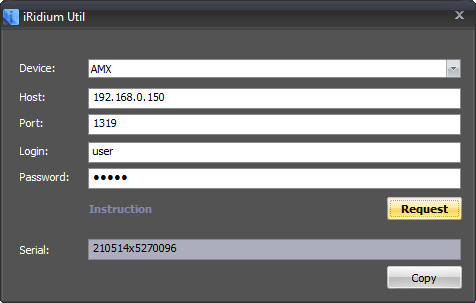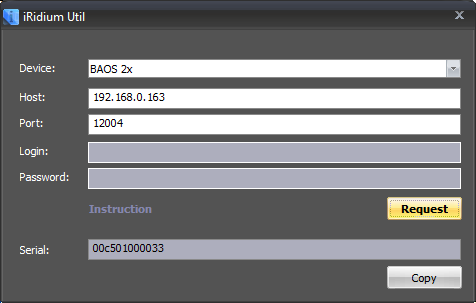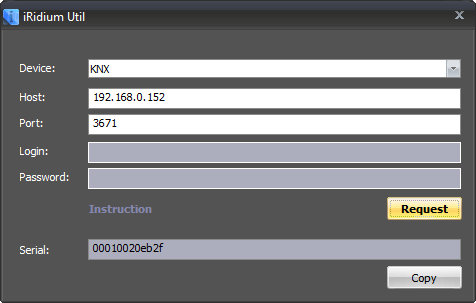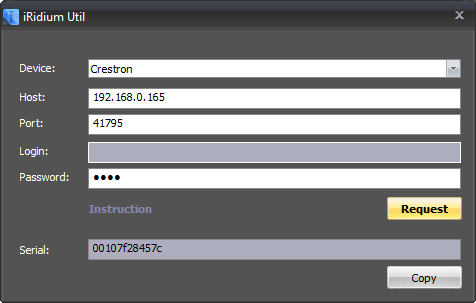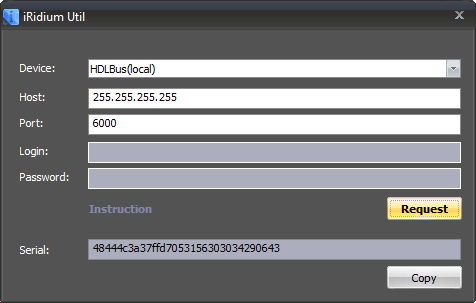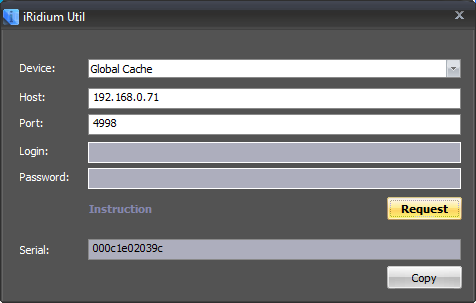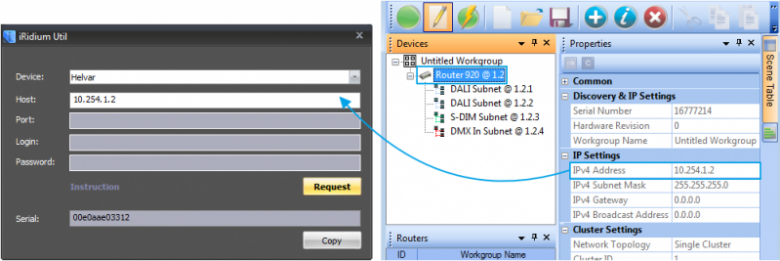IRidium Util

|
iRidium Util used for receiving serial numbers of controllers actual version: 2.2 |
iRidium Util included in iRidium Environment for installation on Windows 7/8 based PC |
Serial number
a controller identifier you need for activation of an iRidium Site license. It is used only for AMX, Crestron, KNX, KNX IP BAOS, HDL, Global Cache, Helvar equipment. Serial numbers of controllers can be received with the help of iRidium Util included in iRidium Environment for PC.
Contents
- 1 Receiving Serial Numbers of AMX Controllers
- 2 Receiving Serial Numbers of KNX IP BAOS
- 3 Receiving Serial Numbers of KNX IP Routers (Logic Machine*)
- 4 Receiving Serial Numbers of Crestron Controllers
- 5 Receiving Serial Numbers of HDL-BUS Pro IP Modules
- 6 Receiving Serial Numbers of Global Cache
- 7 Receiving Serial Numbers of Helvar
Receiving Serial Numbers of AMX Controllers
1. Select the type of the controller in the dropdown list: AMX.
2. Write the local IP-address of the controller the serial number of which you want to receive.
3. Indicate the number of the port for request of the serial number. It is 1319 for AMX.
4. Indicate the login and password for connection to the controller when using secure connection .
5. Press the "Request".
6. Copy the controller identifier from the "Serial" window with the help of the Copy button.
Do not write serial numbers manually! Any mistake can lead to non-operability of your license!
Receiving Serial Numbers of KNX IP BAOS
1. Select the type of device in the dropdown list: BAOS 1х (for BAOS 770) or BAOS 2х (for BAOS 771/772)).
2. Write the local IP-address of BAOS the number of which you want to receive.
3. Indicate the number of the port for request of the serial number. It is 12004 for BAOS by default.
4. Press the "Request" button.
5. Copy the controller identifier from the "Serial" window with the help of the Copy button.
Do not write serial numbers manually! Any mistake can lead to non-operability of your license!
Receiving Serial Numbers of KNX IP Routers (Logic Machine*)
* "Site License (LM)" can be activated for such devices as Logic machine 2, Logic machine 3 or Logic machine 3 Re:actor. But the license is also suitable for any other KNX IP router with support of the KNXnet/IP Tunneling protocol. The name “LM” is given to the license because the license supports up to 10 concurrent connections to the bus of LM devices, KNX IP BAOS – up to 5 connections, regular KNX IP routers – only 1 connection to the bus at a time.
1. Select the type of device in the dropdown list: KNX
2. Write the local IP-address of the KNX IP router the serial number of which you want to receive.
3. Indicate the number of the port for request of the serial number. It is 3671 by default.
4. Press the "Request" button.
5. Copy the controller identifier from the "Serial" window with the help of the Copy button.
Do not write serial numbers manually! Any mistake can lead to non-operability of your license!
Receiving Serial Numbers of Crestron Controllers
1. Select the type of controller the dropdown list: Crestron.
2. Write the local IP-address of the controller which number you want to receive.
3. Indicate the number of the port for request of the serial number. It is 41795 for Crestron by default.
4. Indicate the login and password for connection to the controller when using secure connection.
5. Press the "Request" button.
6. Copy the controller identifier from the "Serial" window with the help of the Copy button.
Do not write serial numbers manually! Any mistake can lead to non-operability of your license!
Receiving Serial Numbers of HDL-BUS Pro IP Modules
 Serial numbers can be received only for SB-DN-1IP (generation 4), Factory Model: HDL-MBUS01IP.431 IP modules.
Serial numbers can be received only for SB-DN-1IP (generation 4), Factory Model: HDL-MBUS01IP.431 IP modules.
 The HDL-MBUS01IP.431 module should have the firmware HDL_V04.03U
The HDL-MBUS01IP.431 module should have the firmware HDL_V04.03U
 The serial number can be received only locally (when you are in one network with the IP module)
The serial number can be received only locally (when you are in one network with the IP module)
1. Select the type of device in the dropdown list: HDLBus (local)
2. Write the broadcast address for sending requests to the IP module: 255.255.255.255.
3. Indicate the number of the port for request of the serial number. It is 6000 for HDL-BUS Pro by default.
4. Indicate the login and password for connection to the controller when using secure connection.
5. Press the "Request" button.
6. Copy the controller identifier from the "Serial" window with the help of the Copy button.
Do not write serial numbers manually! Any mistake can lead to non-operability of your license!
Receiving Serial Numbers of Global Cache
1. Select the type of controller the dropdown list: Global Cache.
2. Write the local IP-address of the converter in the IPv4 format.
3. Indicate the number of the port for request of the serial number: 4998.
5. Press the "Request" button on the panel of the iRidium Util app.
6. Copy the identifier from the "Serial" window with the help of the Copy button.
Do not write serial numbers manually! Any mistake can lead to non-operability of your license!
Receiving Serial Numbers of Helvar
1. Select the device type in the dropdown list: Helvar
2. Write the IP-address of the Helvar router.
3. Press the "Request" button on the panel of the iRidium Util app.
4. Copy the controller identifier from the "Serial" window with the help of the Copy button.
Do not write serial numbers manually! Any mistake can lead to non-operability of your license!