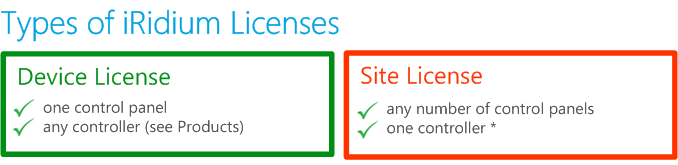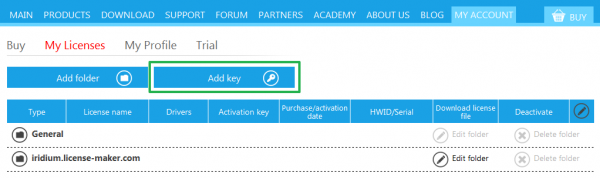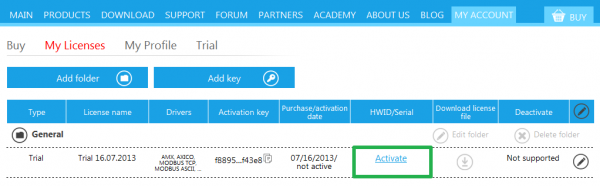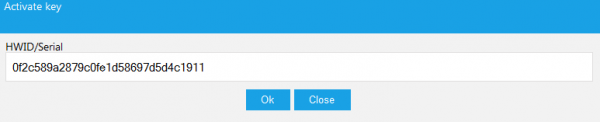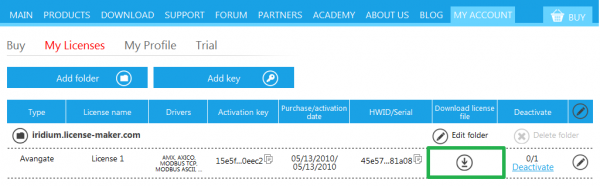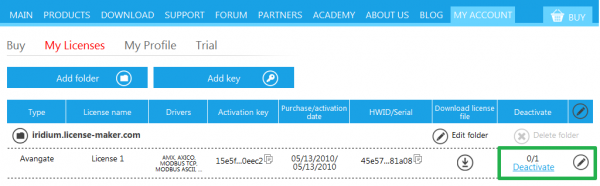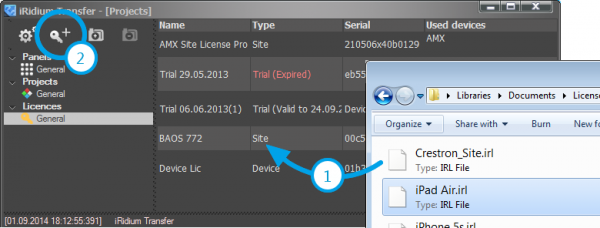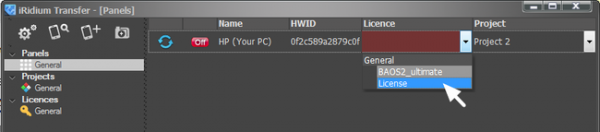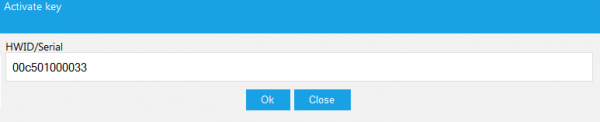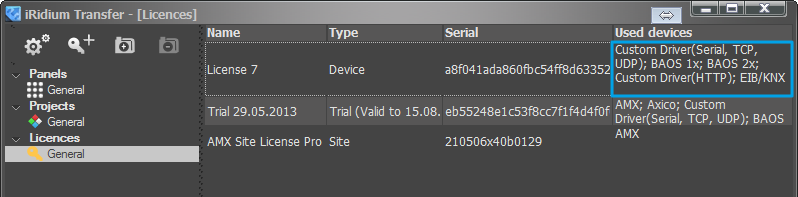Licensing
A license for i2 Control V2.2 is an *.irl file which is uploaded i2 Control V2.2 via the iRidium Transfer application. The license file is uploaded on the control panel only with an iRidium project (*.irpz) – the visualization interface. On the control panel the license file enables connection to the equipment set up in the project.
A license can be assigned to HWID – the control panel identifier. Such license is called "Device License" and it can work only on this control panel.
A license can be assigned to Serial number –the serial number of one of the controllers of your installation: AMX, Crestron, KNX, KNX IP BAOS, HDL, Global Cache, Helvar. Such license is called "Site License" and it can be uploaded on any control panel as it is not related to HWIDs (panel identifiers). Thus, you can connect any panel to the licensed controller. Do not forget that Site licensing is supported only by a limited list of controllers and systems: AMX, Crestron, KNX, KNX IP BAOS, HDL, Global Cache, Helvar.
If a control panel or controller are broken and have to be substituted by a new one, you can transfer your license to the new device for free in your MY ACCOUNT section on the iRidium mobile web site.
To buy a license, you can use an online form or request an invoice. After the payment you will receive an activation key with which you will be able to activate the license – to assign it to your MY ACCOUNT section and HWID (or Serial Number). When the license is assigned to the control panel or controller, it can be downloaded from the web site as an *.irl file and upload it on your control panel via iRidium Transfer.
Types of iRidium Licenses
iRidium presents several types of licensing:
Types of iRidium licenses
for AV & Custom Systems, AMX, Clipsal, Crestron, Domintell, HDL-BUS Pro, Helvar, KNX, KNX IP BAOS, Modbus, EPSNET systems | |||||
| License | Supported equipment: | Number of supported control panels: | 2-way control of Audio-Video:* | Support of iRidium DDK (Drivers API): | Required equipment: |
| Device License | One of the systems + Audio-Video | 1 | |||
| Device License Pro | One of the systems + Audio-Video | 1 | |||
| Site License | One of the systems + Audio-Video | Controller for licensing** | |||
| Site License Pro | One of the systems + Audio-Video | Controller for licensing** | |||
* 2-way control of AV equipment is sending commands and receiving feedback. If there is no possibility of 2-way control, then you can only send commands but you cannot get feedback from AV equipment.
** Site licensing supports only the systems where there are on the following controllers: AMX, Crestron, KNX, KNX IP BAOS, HDL, Global Cache, Helvar
*** the number of connected panels can be limited by the controller characteristics. See more information in the instructions for your type of equipment
Types of iRidium licenses for several systems in one project
when a license has to support several solutions (for example, AMX + Modbus + AV or other combinations) | |||||
| License | Supported equipment: | Number of supported control panels: | 2-way control of Audio-Video:* | Support of iRidium DDK (Drivers API): | Required equipment: |
| FULL Device License Pro | All systems (besides HDL-BUS Pro) + Audio-Video | 1 | |||
| FULL Device License Pro & HDL-BUS Pro | All systems+ Audio-Video | 1 | |||
| FULL Site License Pro |
All systems (besides HDL-BUS Pro) + Audio-Video | Controller for licensing** | |||
| FULL Site License Pro & HDL |
All systems+ Audio-Video | Controller for licensing** | |||
* 2-way control of AV equipment is sending commands and receiving feedback. If there is no possibility of 2-way control, then you can only send commands but you cannot get feedback from AV equipment.
** Site licensing supports only the systems where there are on the following controllers: AMX, Crestron, KNX, KNX IP BAOS, HDL, Global Cache, Helvar
*** the number of connected panels can be limited by the controller characteristics. See more information in the instructions for your type of equipment
| Use with any iRidium license the following functions which will work with any acquired license | ||
| Applications for iOS, Android, Windows, OS X |
1-way integration with Global Cache and other Audio-Video |
iRidium Script API + iRidium DDK in Pro licenses |
| IP cameras (without limitations) | SIP client (without limitations) | Password protection of projects (4 levels) |
| Unlimited number of commands for the licensed solution | Unlimited number of pages and graphic items, GUI animation | Multi-design: several GUIs on one control panel |
Description of license types:
Device License - a license for controlling of the supported systems (AMX, KNX, Crestron, etc.) from one control panel. It supports the following functions:
- 1-way communication with AV equipment (without feedback from AV)
- control of any supported controller from 1 device
- possibility to combine 2 Device Licenses for controlling different automation systems (for example, AMX + Crestron)
- no support of iRidium Script modules
- no possibility to use drivers and scripts for AV (see iRidium DDK)
- Device License Pro – in addition to the basic functions it enables 2-way communication with AV equipment, supports iRidium Script modules, enables writing of drivers and scripts for AV equipment (iRidium DDK).
- Full Device License Pro – it is used for controlling several systems (AMX, KNX, Crestron, etc.) from one control panel. It supports all the system if the licensed controller Online.
Site License - a license for controlling one of the supported systems (AMX, KNX, Crestron, etc.) from several control panels:
- it licenses any number of panels for connection to 1 controller (AMX, Crestron, KNX, KNX IP BAOS, HDL, Global Cache, Helvar)
- the number of connected panels can be limited by the controller characteristics. See more information in the instructions for your type of equipment
- connection to other controllers of the same type is possible if the licensed controller is online and is set up in the visualization project
- it enables control of AV equipment (without feedback from AV) until there is a connection with the licensed controller
- no support of iRidium Script modules
- no possibility to use drivers and scripts for AV (see iRidium DDK)
- Site License Pro – – in addition to the basic functions it enables 2-way communication with AV equipment, supports iRidium Script modules, enables writing of drivers and scripts for AV equipment (iRidium DDK).
- Full Site License Pro – it is used for controlling several systems (AMX, KNX, Crestron, etc.) from any control panel. It supports all systems besides HDL-BUS Pro (for each there is a separate Full Site license). It enables control other equipment until there is a connection with the licensed controller.
Examples of choosing suitable iRidium licenses for your projects
Example 1:
- a. You need to control a TV and a DVD player via IR through Global Cache. At that you need to be able to read data from sensors connected to Global Cache by 2 iPads.
- b. You also need to control Sonos/XBMC/Kramer/etc.
- The best choice is "Device License Pro" for AV & Custom Systems (2 licenses).
Example 2:
- You need to control Crestron from 2 iPads.
- The best choice is "Device License" for Crestron (2 licenses).
Example 3:
- You need to control KNX and Sonos from 1 Android smart phone.
- The best choice is "Device license Pro" for KNX (1 license)
Example 4:
- You need to control KNX from 2 Android OS based smart phones, 2 iPhones and 1 PC (5 devices in total).
- The most suitable license is:
- a. "Site License" for BAOS (1 license). You will need a KNX IP BAOS router and setting up of datapoints in ETS for it.
- b. "Site License" for KNX (1 license). You will need a KNX IP BAOS router. You don’t need to set up datapoints (but you will need to set up of the multiclient function for BAOS).
- * the difference between the ways of connection to KNX is described in the section iRidium for KNX
Example 5:
- You need to control KNX, Modbus controller and a NEC projector through Global Cache from 1-2 control panels.
- The best choice is "Full Device License Pro" for KNX (1-2 licenses).
Receiving Licenses
iRidium products are licensed with the help of activation keys which you can get at iRidium Mobile web site:
| Buy licenses on the iRidium mobile web site you are required to go through Full registration on the iRidium mobile web site as a company or freelancer engaged in the automation field to be able to buy iRidium products. |
Buy licenses from iRidium distributors to buy licenses contact the official iRidium distributor in your country. See the list of distributors here |
Activation of iRidium Licenses
A license for i2 Control V2.2 is an *.irl file which is uploaded i2 Control V2.2 via the iRidium Transfer application. The license file is uploaded on the control panel only with an iRidium project (*.irpz) – the visualization interface. On the control panel the license file enables connection to the equipment set up in the project.
A license can be assigned to HWID – the control panel identifier. Such license is called "Device License" and it can work only on this control panel.
A license can be assigned to Serial number –the serial number of one of the controllers of your installation: AMX, Crestron, KNX, KNX IP BAOS, HDL, Global Cache, Helvar. Such license is called "Site License" and it can be uploaded on any control panel as it is not related to HWIDs (panel identifiers). Thus, you can connect any panel to the licensed controller. Do not forget that Site licensing is supported only by a limited list of controllers and systems: AMX, Crestron, KNX, KNX IP BAOS, HDL, Global Cache, Helvar.
If a control panel or controller are broken and have to be substituted by a new one, you can transfer your license to the new device for free in your MY ACCOUNT section on the iRidium mobile web site.
To buy a license, you can use an online form or request an invoice. After the payment you will receive an activation key with which you will be able to activate the license – to assign it to your MY ACCOUNT section and HWID (or Serial Number). When the license is assigned to the control panel or controller, it can be downloaded from the web site as an *.irl file and upload it on your control panel via iRidium Transfer.
Device License: activation and using
See the instructions...
1. Authorize on the iRidium mobile web site, go to the MY ACCOUNT section.
To access the MY ACCOUNT section it is necessary to go through registration on the web site, after the registration you will be able to activate iRidium licenses.
2. Add your license activation key in the MY ACCOUNT section
You will receive the license activation key consisting of 160 symbols.
You need to add this key to the list of licenses (MY LICENSES) in your MY ACCOUNT section of the iRidium mobile web site to be able to activate the license.
Do not forget that licenses added in your MY ACCOUNT section are assigned to your account and you cannot transfer them to another account.
3. Activate the Device license key for one of your panels (iOS/Windows/Android/OS X).
The license key can be activated in the list of licenses (MY LICENSES) where you added it.
Press on the " Activate" button in the line with information about the key:
Add HWID in the window – it is the identifier of your device (iOS/Windows/Android/OS X).
You can receive HWID with the help of iRidium Transfer. Copy HWID in the window and press on the OK button:
4. Download the license file on your PC.
You can download the license file on your PC by pressing on the Download button in the line with information about the activated license:
Save the license file on your PC:
*5. Other actions with licenses (deactivation)
If you need to assign the activated license to another device (error at the activation, update of your control device or its replacement due to breaking), you can deactivate the license and go through the activation process again but use HWID of another device. The number of deactivations is limited. You can see the number of the deactivations you can use in the line of the license status (used/total):
With the help of the "Edit key" you can change the folder for storing the license and rename the license.
6. Use the license in Transfer
You need to add the license file downloaded on your PC to the iRidium Transfer application. In order to do that drag the file in the application window or press on the "Add license" button:
Now in the Panels tab you can select the license for the device with HWID it was activated for.
You will not be able to select this Device license for a device with another HWID:
After that the license file will be uploaded on your control panel together with the iRidium project.
7. Add the license for Emulator in iRidium GUI Editor
You can license Emulator in iRidium GUI Editor to enable communication between your project and controlled equipment. In order to do that you need to activate the license key for HWID of your PC (it is marked as "Your PC" in Transfer).
The path to the license file is set up in the GUI Editor settings:
- License Path – it is the path to the license file for your PC (Windows), which enables work in the fully functional mode.
Site License: activation and using
See the instructions...
1. Authorize on the iRidium mobile web site, go to the MY ACCOUNT section.
To access the MY ACCOUNT section it is necessary to go through registration on the web site, after the registration you will be able to activate iRidium licenses.
2. Add your license activation key in the MY ACCOUNT section
You will receive the license activation key consisting of 160 symbols. The license key can be assigned to one of the following controllers only: AMX, Crestron, KNX, KNX IP BAOS, HDL, Global Cache, Helvar.
You need to add this key to the list of licenses (MY LICENSES) in your MY ACCOUNT section of the iRidium mobile web site to be able to activate the license.
Do not forget that licenses added in your MY ACCOUNT section are assigned to your account and you cannot transfer them to another account.
3. Activate the Site license key using the controller serial number.
The license key can be activated in the list of licenses (MY LICENSES) where you added it.
Press on the "Activate" button in the line with information about the key:
You will see the window requesting the serial number of the controller you want to activate the license for. It should be the controller of the same type which is indicated in the information about the key.
You can receive the serial number] – the identifier of your controller (AMX, Crestron, KNX, KNX IP BAOS, HDL, Global Cache, Helvar) - with the help of the iRidium Util application.
4. Download the license file on your PC.
You can download the license file on your PC by pressing on the Download button in the line with information about the activated license:
Save the license file on your PC:
*5. Other actions with licenses (deactivation)
If you need to assign the activated license to another device (error at the activation, update of your control device or its replacement due to breaking), you need to contact iRidium mobile Support Team and describe them your problem: support@iridiummobile.ru
With the help of the "Edit key" you can change the folder for storing the license and rename the license.
6. Use the license in Transfer
You need to add the license file downloaded on your PC to the iRidium Transfer application. In order to do that drag the file in the application window or press on the "Add license" button:
Now in the Panels tab you can select the license for ANY device in Transfer. It can be uploaded on ANY control panel (iOS/Windows/Android/OS X) together with the iRidium project.
Site license enables any control device to connect to the licensed controller:
After that the license file will be uploaded on your control panel together with the iRidium project.
Trial License: activation and using
See the instructions...
Trial License is similar to Full Device License Pro. Please follow the instructions for Device License when activating and using this license type.
Several Device Licenses on One Device
If you want to control several automation systems (for example, HDL-BUS Pro and KNX, Crestron and Modbus) at a time, you can select iRidium Full which supports all iRidium drivers. Or you can get several separate Device licenses and create one common license file for the control panel.
Merge of license keys is performed automatically when their activation for one control panel (one HWID). You need to select two licenses and add the license keys to your MY ACCOUNT section. Then copy the panel HWID and activate both keys using the same HWID. After you activate the second key, download the license file – it will support drivers included in both keys.
It can be used when:
- you need to add new drivers to the license key you have
- you need “Pro” functions of the license: then you can buy a license for "AV & Custom Systems Pro" as an addition to the key you have
- when separate Device licenses is cheaper for you than iRidium Full Device license
You cannot use it:
- with Site or Site Pro. Merge of Site licenses is impossible!
You can check the license file for having drivers from both keys by adding it in Transfer: