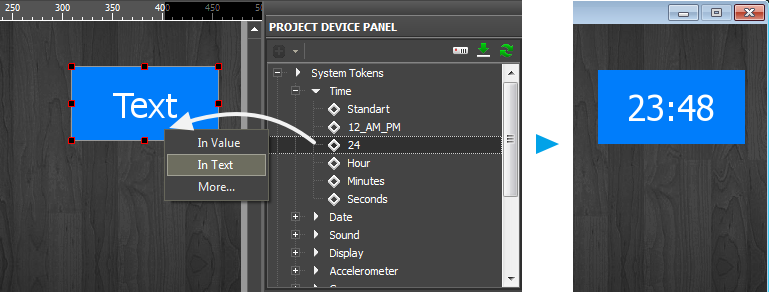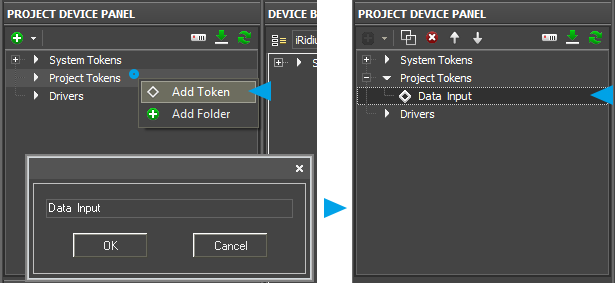Tokens API
Contents
- 1 System Tokens
- 1.1 Get Time
- 1.2 Get Date
- 1.3 Get GPS Coordinates and Parameters
- 1.4 Get Data from Compass
- 1.5 Get Data from Accelerometer
- 1.6 Get Data from Gyroscope
- 1.7 Get Data about Device Display
- 1.8 Get Information about Network
- 1.9 Get Information about Battery
- 1.10 Volume on Device
- 1.11 Activate Vibration Mode
- 1.12 System.Update (Get)
- 1.13 System.Update (Set)
- 1.14 System.OS.Name
- 1.15 System.OS.Device
- 1.16 System.OS.Version
- 1.17 System.Device.Name
- 1.18 System.Device.Orientation
- 2 Project Tokens
- 3 DOWNLOAD: Example of a project
System Tokens
DOWNLOAD: Example of a project
System Token – it returns system parameters of the control panel (time, date, GPS coordinates, etc.). You can assign tokens to any item of your graphic interface. They will output information received from the system on the item. You cannot write interface values in system tokens. They can be changed by the system only.
In order to assign a system token to a graphic item, use the Drag&Drop method. There is also an alternative way of assigning tokens – using scripts.
Functions of system tokens with examples of their activation using scripts:
Get Time
- "System.Time.Seconds" – system time, seconds
IR.GetVariable("System.Time.Seconds")
- "System.Time.Minutes" - system time, minutes
IR.GetVariable("System.Time.Minutes")
- "System.Time.Hour" - system time, hours
IR.GetVariable("System.Time.Hour")
- "System.Time.24" - system time in the 24-hour format
IR.GetVariable("System.Time.24")
- "System.Time.12_AM_PM" - system time in the 12-hour format
IR.GetVariable("System.Time.12_AM_PM")
- "System.Time.Standart" - system time in the format for OS
IR.GetVariable("System.Time.Standart")
IR.AddListener(IR.EVENT_START, 0, function()
{
var time = IR.GetVariable("System.Time.Seconds");
IR.Log(time);
});
Get Date
- "System.Date.DayOfYear" – system date, the day of the year
IR.GetVariable("System.Date.DayOfYear")
- "System.Date.Year" - system date, the current year
IR.GetVariable("System.Date.Year")
- "System.Date.DayOfWeek" - system date, the day of the week
IR.GetVariable("System.Date.DayOfWeek")
- "System.Date.Month" - system date, the current month
IR.GetVariable("System.Date.Month")
- "System.Date.Day" - system date, the current day of the month
IR.GetVariable("System.Date.Day")
- "System.Date.YYYY_MM_DD" - system date in the format YYYY_MM_DD (numeric)
IR.GetVariable("System.Date.YYYY_MM_DD")
- "System.Date.DD_MONTH_YYYY" - system date in the format DD_MONTH_YYYY (alphanumeric)
IR.GetVariable("System.Date.DD_MONTH_YYYY"")
- "System.Date.MONTH_DD_YYYY" - system date in the format MONTH_DD_YYYY (alphanumeric)
IR.GetVariable("System.Date.MONTH_DD_YYYY")
- "System.Date.DD_MM_YYYY" - system date in the format DD_ММ_YYYY (numeric)
IR.GetVariable("System.Date.DD_MM_YYYY")
- "System.Date.MM_DD_YYYY" - system date in the format MM_DD_YYYY (numeric)
IR.GetVariable("System.Date.MM_DD_YYYY")
- "System.Date.DD_MM" - system date in the format DD_ММ (numeric)
IR.GetVariable("System.Date.DD_MM")
- "System.Date.MM_DD" - system date in the format ММ_DD (numeric)
IR.GetVariable("System.Date.MM_DD")
- "System.Date.Weekday" - system date, the day of the week (numeric)
IR.GetVariable("System.Date.Weekday")
IR.AddListener(IR.EVENT_START, 0, function()
{
var date = IR.GetVariable("System.Date.Year");
IR.Log(date);
});
Get GPS Coordinates and Parameters
- "System.Location.Course" - course
IR.GetVariable("System.Location.Course")
- "System.Location.Speed" - speed
IR.GetVariable("System.Location.Speed")
- "System.Location.Altitude" - altitude
IR.GetVariable("System.Location.Altitude")
- "System.Location.Longitude" - longtitude
IR.GetVariable("System.Location.Longitude")
- "System.Location.Latitude" - latitude
IR.GetVariable("System.Location.Latitude")
IR.AddListener(IR.EVENT_START, 0, function()
{
var GPS = IR.GetVariable("System.Location.Course");
IR.Log(GPS);
});
Get Data from Compass
- "System.Magnetic.Accuracy" - accuracy of readings (intensity of magnetization)
IR.GetVariable("System.Magnetic.Accuarcy")
- "System.Magnetic.True" - true North
IR.GetVariable("System.Magnetic.True")
- "System.Magnetic.Heading" - magnetic North
IR.GetVariable("System.Magnetic.Heading")
- "System.Magnetic.Z" - Z-coordinate
IR.GetVariable("System.Magnetic.Z")
- "System.Magnetic.Y" - Y-coordinate
IR.GetVariable("System.Magnetic.Y")
- "System.Magnetic.X" - X-coordinate
IR.GetVariable("System.Magnetic.X")
IR.AddListener(IR.EVENT_START, 0, function()
{
var compass = IR.GetVariable("System.Magnetic.Accuarcy");
IR.Log(compass);
});
Get Data from Accelerometer
- "System.Accelerometer.Shake" - shake
IR.GetVariable("System.Accelerometer.Shake")
- "System.Accelerometer.Z" - Z-coordinate
IR.GetVariable("System.Accelerometer.Z")
- "System.Accelerometer.Y" - Y-coordinate
IR.GetVariable("System.Accelerometer.Y")
- "System.Accelerometer.X" - X-coordinate
IR.GetVariable("System.Accelerometer.X")
IR.AddListener(IR.EVENT_START, 0, function()
{
var Accelerometer = IR.GetVariable("System.Accelerometer.Shake");
IR.Log(Accelerometer);
});
Get Data from Gyroscope
- "System.Gyroscope.Z" - Z-coordinate
IR.GetVariable("System.Gyroscope.Z")
- "System.Gyroscope.Y" - Y-coordinate
IR.GetVariable("System.Gyroscope.Y")
- "System.Gyroscope.X" - X-coordinate
IR.GetVariable("System.Gyroscope.X")
IR.AddListener(IR.EVENT_START, 0, function()
{
var Gyroscope = IR.GetVariable("System.Gyroscope.Z");
IR.Log(Gyroscope);
});
Get Data about Device Display
- "System.Display.FullScreen" – full screen mode
IR.GetVariable("System.Display.FullScreen")
- "System.Display.Height" - display height
IR.GetVariable("System.Display.Height")
- "System.Display.Width" - display width
IR.GetVariable("System.Display.Width")
- "System.Display.Bright" - display brightness
IR.GetVariable("System.Display.Bright")
IR.SetVariable("System.Display.Bright", 80) // (for iOS only)
- "System.Orientation" - display orientation
IR.GetVariable("System.Orientation")
IR.AddListener(IR.EVENT_START, 0, function()
{
var Display = IR.GetVariable("System.Display.FullScreen");
IR.Log(Display);
});
Get Information about Network
Variable name:
- "System.Net.Cell" – status of connection to 3G / 4G networks
- "System.Net.WiFi" – status of connection to Wi-Fi
Reading syntax:
- IR.GetVariable("System.Net.Cell")
- IR.GetVariable("System.Net.WiFi")
Example:
var Cell = IR.GetVariable("System.Net.Cell");
var WiFi= IR.GetVariable("System.Net.WiFi");
IR.Log("Cell:" + Cell + " / Wi-Fi:" + WiFi);
Values on outputs:
- true – there is a connection
- false – there is no connection
Use: To connect to local or external IP-address of your equipment automatically.
var Cell = IR.GetVariable("System.Net.Cell");
if(Cell) // if yes, then connect to the external address
IR.GetDevice("MyDevice").SetParameters({Host: "23.165.123.21", Port: 2332});
else // if no, then connect to the local address
IR.GetDevice("MyDevice").SetParameters({Host: "192.168.0.32", Port: 9090});
See more about SetParametters
Get Information about Battery
- "System.Battery.Level" - level of battery charge
IR.GetVariable("System.Battery.Level")
- "System.Battery.Status" - battery status ()
IR.GetVariable("System.Battery.Status")
IR.AddListener(IR.EVENT_START, 0, function()
{
var Battery = IR.GetVariable("System.Battery.Level");
IR.Log(Battery);
});
Volume on Device
- "System.Sound.Volume" - volume value
IR.GetVariable("System.Sound.Volume")
- "System.Sound.Mute" - mute mode
IR.GetVariable("System.Sound.Mute")
IR.AddListener(IR.EVENT_START, 0, function()
{
var Sound = IR.GetVariable("System.Sound.Volume");
IR.Log(Sound);
});
Activate Vibration Mode
- "System.Vibro" - activate vibration mode
IR.SetVariable("System.Vibro")
IR.AddListener(IR.EVENT_START, 0, function()
{
var Vibro = IR.SetVariable("System.Vibro");
IR.Log(Vibro);
});
System.Update (Get)
"System.Update" is a system variable storing the current state of the project update mode. When using the function of receiving values IR.GetVariable, it returns false (0) or true (1).
- false (0) – the project update mode is off
- true (1) - the project update mode is on
The System.Update system variable is available for writing and you can use the IR.SetVariable function for changing the project update mode. You can find information about it here.
IR.AddListener(IR.EVENT_START, 0, function()
{
// Receive the project update mode
var UpdateState = IR.GetVariable("System.Update");
// Output in the log console
IR.Log(UpdateState);
});
System.Update (Set)
"System.Update" is a system variable storing the current state of the project update mode.
The variable is available for writing when using the function for writing values in the variable IR.SetVariable. Due to this function you are able to turn the project update mode on or off at any time of working with the project.
- To turn the project update mode off there should be written 0 or the logic value false in the system variable System.Update, example: IR.SetVariable("System.Update", false);
- To turn the project update mode on there should be written 1 or the logic value true in the system variable System.Update, example: IR.SetVariable("System.Update", true);
Also the "System.Update" variable is available for reading. You can find information about it here.
IR.AddListener(IR.EVENT_START, 0, function()
{
// Turn the update mode on
IR.SetVariable("System.Update", true);
// Turn the update mode off
IR.SetVariable("System.Update", false);
});
System.OS.Name
The system variable returns the name of the OS where the iRidium client is running.
Syntax:
IR.GetVariable("System.OS.Name");
Outgoing values:
- Windows
- MacOSX
- iOS
- Android
Example:
IR.AddListener(IR.EVENT_START, 0, function()
{
// Writing the OS value in the OS variable
var OS = IR.GetVariable("System.OS.Name");
// Output of the OS variable in the log
IR.Log(OS);
});
System.OS.Device
The system variable returns the special identifier of the OS version where the iRidium client is running.
Syntax:
IR.GetVariable("System.OS.Device");
Outgoing values:
- When using on Windows OS
- 1 - Windows OSx86 32 / 64 bit
- When using on Mac OS X
- 1 - Mac OS X PPC
- 2 - Mac OS X X86 32 bit
- 3 - Mac OS X X86 64 bit
- When using on iOS
- 1 - iPhone
- 2 - iPad
- When using on Android
- 1 - Phone
- 2 - Tablet
Example:
IR.AddListener(IR.EVENT_START, 0, function()
{
// Writing of the OS version identifier in the Device variable
var Device = IR.GetVariable("System.OS.Device");
// Output of the Device variable in the log
IR.Log(Device);
});
System.OS.Version
The system variable returns the OS version. It is not implemented at the moment.
Syntax:
IR.GetVariable("System.OS.Version");
System.Device.Name
The system variable returns network device name which launcing i2 Control app.
Syntax:
IR.GetVariable("System.Device.Name");
System.Device.Orientation
Syntax:
IR.GetVariable("System.Device.Orientation");
Orientation can have the following values:
1 portrait - Home button at the bottom
2 portrait - Home button at the top of the screen
3 landscape - Home button on the right
4 landscape - Home button on the left
5 when flat on the table with the touchscreen facing up
6 when flat and the touchscreen is facing down
0 when being moved between orientations
Project Tokens
Project Tokens – they can store data which are available for reading and writing. A graphic item, a driver or a script can write data to the tokens and read them.
- The variables are stored in Project Device Panel
- You can write a number or a string (DEC or ASCII) in the variables.
- The variables can be created, deleted, copied, sorted or grouped in folders.
- Data can be saved (or not saved) in the variables after closing iRidium.
- You can write data to the variables using a command from an item or iRidium Script
Writing Values in Project Tokens
The IR.SetVariable function is used for writing any value in any Project Token.
IR.SetVariable("Tokens.TokenName",Value), where
- TokenName – the name of any token in the Project Tokens folder of Project Device Panel
- Value – any value (number, string, array of numbers, array of strings).
Example:
IR.AddListener(IR.EVENT_START, 0, function()
{
// Writing number 23 in project token with the name test
IR.SetVariable("Tokens.test",23);
// Output the value of the project token with the name test in the debug console
IR.Log(IR.GetVariable("Tokens.test"));
});
Reading Values from Project Tokens
The IR. GetVariable function is used for reading of any value in any Project Token.
IR.GetVariable("Tokens.TokenName"), где
- TokenName – the name of any token in the Project Tokens folder of Project Device Panel
Example:
IR.Log(IR.GetVariable("Tokens.test_token"));
Writing of Arrays in Projects Tokens and Their Extraction
One-dimensional Array
var Value_Buttons = [0,0];
function LoadData(){
Value_Buttons = IR.GetVariable("Global.Data").split(",");
IR.Log(Value_Buttons)
}
function SaveData(){
IR.SetVariable("Global.Data", Value_Buttons);
IR.Log(Value_Buttons);
}
SaveData();
LoadData();
Two-dimensional Array
var Value_Buttons = [[0,0],[1,1]];
function LoadData(){
var data = IR.GetVariable("Global.Data");
data = data.split(";");
for(var i = 0; i < data.length; i++)
Value_Buttons[i] = data[i].split(",");
IR.Log(Value_Buttons)
}
function SaveData(){
var data = "";
for(var i = 0; i < Value_Buttons.length; i++)
data += Value_Buttons[i] + ";";
IR.SetVariable("Global.Data", data);
IR.Log(data);
}
SaveData();
LoadData();
Three-dimensional Array
var Value_Buttons = [[[0,0],[1,1]],[[2,2],[3,3]]];
function LoadData(){
var data_1 = IR.GetVariable("Global.Data");
var data_2 = [];
data_1 = data_1.split(":");
for(var i = 0; i < data_1.length; i++){
data_2[i] = data_1[i].split(";");
for(var j = 0; j < data_2[i].length; j++)
Value_Buttons[i][j] = data_2[i][j].split(",");
}
IR.Log(Value_Buttons);
}
function SaveData(){
var data = "";
for(var i = 0; i < Value_Buttons.length; i++){
for(var j = 0; j < Value_Buttons[i].length; j++){
data += Value_Buttons[i][j];
if(j < Value_Buttons[i].length -1)
data += ";"
}
if(i < Value_Buttons.length -1)
data += ":";
}
IR.SetVariable("Global.Data", data);
IR.Log(data);
}
SaveData();
LoadData();