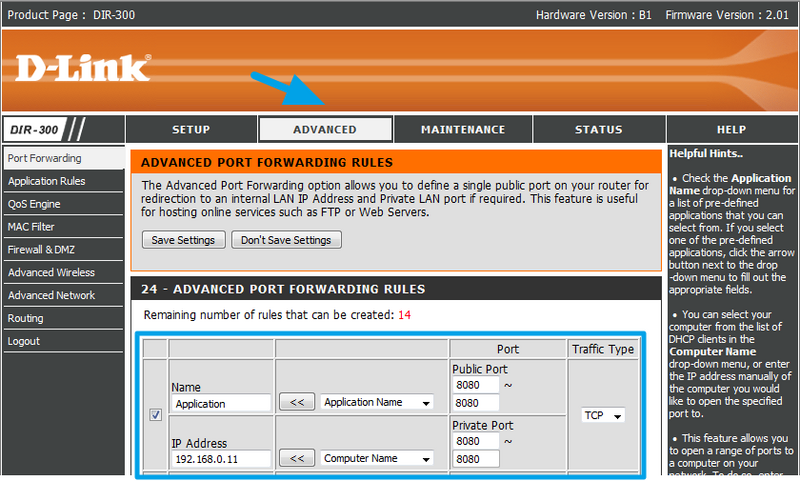Setting up Port Forwarding Service
The Port Forwarding service us set up together with the NAT service on your PC. It enables reference of control panels to equipment (controller, gateway, etc.) available via the Internet. With the help of the NAT Service and rules of port forwarding you receive access to the controller referring to the IP-address of the router it is connected to.
The NAT setting up and port forwarding is used for remote uploading of projects from Transfer on iRidium control panels. The initiator of the upload is the remote panel. The setting up of the router is performed for the network with running iRidium Transfer.
What is my External IP-address?
NAT (Network Address Translation) – the service of translation of local network IP-addresses to external network IP-addresses.
Port – a point of entry to the application. For working with controllers UDP and TCP ports can be forwarded depending on the transport protocol. For remote project upload on control panels TCP port 10000 is used. On the router create the forwarding rule of port 10000 for the local PC where iRidium Transfer is running.
1. Reserved IP-addresses
Before setting up the Port Forwarding service it is required to reserve the private IP-address of the controlled device (set up static IP-addresses for all devices of the automation object).
2. Setting up rules of the Port Forwarding service
2.1. Open an Internet browser and enter the address of the router in the address bar (it is often 192.168.1.1). Thus you will receive access to the router WEB-interface. Go to setting up rules of the Port Forwarding service in the router.
2.2. In the ADVANCED tab of the router WEB-interface select Port Forwarding in the menu.
2.3. Set up the rule of forwarding the port of the device which you need to access from the Internet:
- Indicate the rule name
- Indicate the local IP-address of the controller or PC which you receive the access to
- Select the protocol you use when referring to the controlled device (TCP or UDP for the controller, TCP for Transfer)
- Indicate the network port which will be opened for access of remote devices. Then indicate the local network port the controller (PC) uses to send and receive data. For updating projects from Transfer use port 10000.
Example of setting up Port Forwarding for receiving access to a local network device from the Internet, D-Link DIR-300 router: