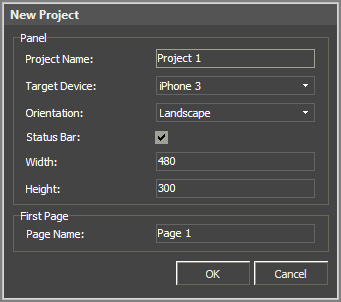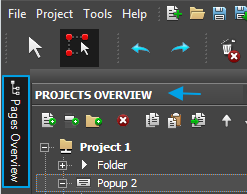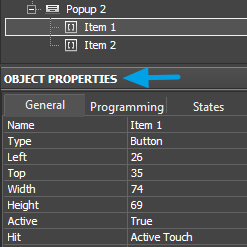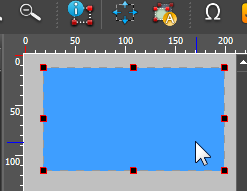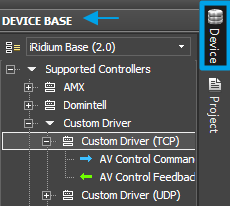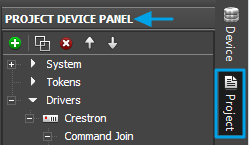Creation of a project in iRidium GUI Editor starts with setting up its main properties such as resolution (in pixels), orientation (Portrait or Landscape), necessity of showing a standard status bar of the control device:
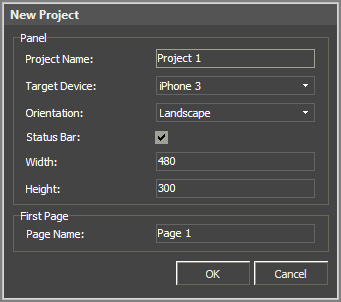
|
- Project Name – a project name, set at random.
- Target Device – a control device you plan to launch the project on. The choice of the device defines the resolution of the project.
- Orientation – orientation of the project on your control device (Landscape/Portrait).
- Status bar – shows if you want to display the status bar of your panel or not (affects the project resolution).
- Width/Height – width and height of the project defined by the properties listed above.
- Page name – the name of the first page of the project
|
After the new project is created you can start work with the zones of the Editor working area:
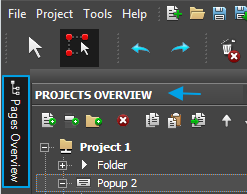
|
The Project Overview panel opened by clicking the button on the left side panel of GUI Editor) allows you to create new pages (Pages) and popups (Popup Pages) in the project.
The list of pages and popups is displayed in the Project Overview tree. In its menu and in the right click menu you can perform some actions with tree items.
|
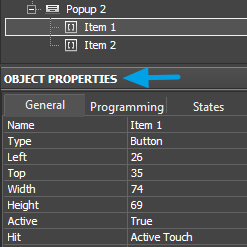
|
The Object Properties window is a part of the PROJECT OVERVIEW panel. It contains information about the selected GUI object – a page, popup or graphic item.
The window contains 3 tabs:
- General – main item properties (name, size, position on the page, value range, etc.);
- Programming – relations of the item with channels and commands to the controlled equipment (feedback type, commands and macros bound to the item); *States – settings of the interface object appearance.
|
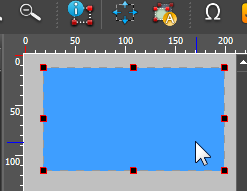
|
Workspace is used for positioning graphic items on GUI pages and popups. Here you can create and select an object which properties are set in the Object Properties window.
Editor Workspace can be scaled. The objects of Workspace can be created with the help of the Draw Item tool and can be located with theSelect tool.
|
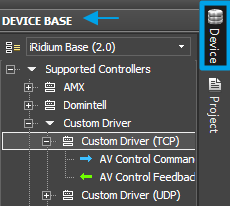
|
The Device Base panel opened by clicking the button on the right side panel of GUI Editor) contains the base of equipment and protocols supported by iRidium.
You can use a device from the base which is already supported by iRidium or you can create your own base of devices and commands which can contain the equipment you want to use in your projects.
|
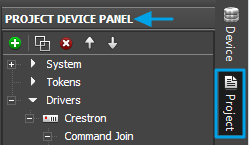
|
Project Device Panel is used for creating the tree of GUI devices. You can add devices selected in Device Base or your own base by the Drag&Drop method here. All controlled devices and GUI channels are created and set in this tree (the Properties window in the lower part of Project Device Panel).
|