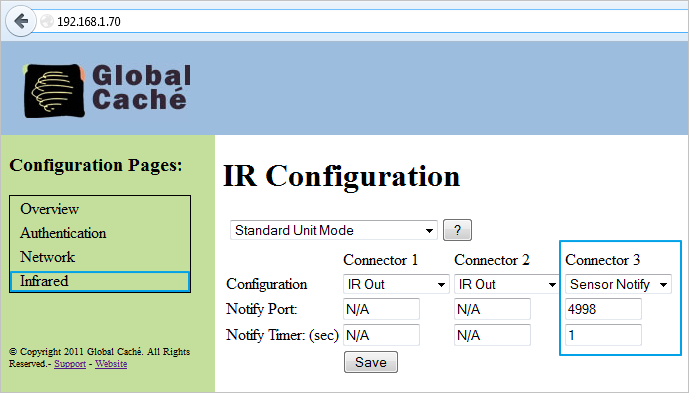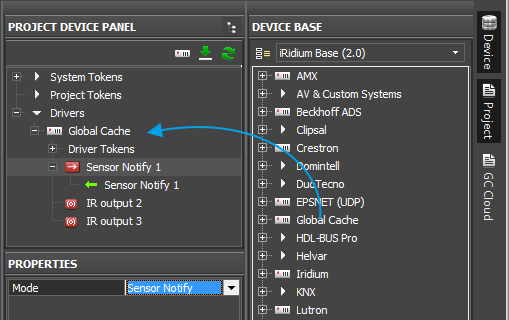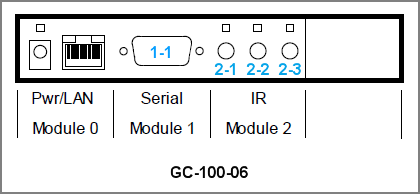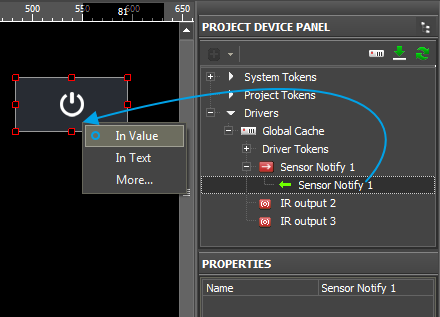AV & Custom Systems: Receiving States of Global Cache Sensors
Global Cache (GC-100-06, GC-100-12, iTach IP2IR, iTach WF2IR) is a family of converters for controlling audio-video equipment. They have 3.5 mm slots. In the standard delivery set IR emitters can be connected to the slots for controlling equipment via IR. But you can also connect other Global Cache sensors of varios applications to these slots. The sensors can send information about the current status of equipment to control panels.
Principles of Work with Global Cache Sensors:
 select a Global Cache converter with 3.5mm IR/Sensor outputs
select a Global Cache converter with 3.5mm IR/Sensor outputs
 sensors which are suitable for your tasks are not included in the converter delivery set.
sensors which are suitable for your tasks are not included in the converter delivery set.
Types of Global Cache sensors:
- GC-SV1 Video Out Sensor – it detects signals in the video adapter. Such sensors can be used for defining the state of the video equipment (on/off).
- GC-SP1 AC/DC Voltage Sensor – it detects voltage of alternating or direct current on equipment contacts. Sensitivity is +\- 2В, maximum voltage on the contacts should not exceed +\- 24В. Such sensors can be used for defining the equipment power status (on/off).
- GC-SC1 Contact Closure Sensor – it is used for receiving the state of a relay or dry contact (closed/opened).
Setting up Sensor Inputs of Global Cache
To receive data about the state of sensors change the setting of the 3,5 mm IR/Sensor Global Cache slot in the device web-interface to the Sensor with Auto-notify mode.
To receive access to the Global Cache web-interface:
- indicate the local (private) address of the Global Cache converter (for example, //192.168.1.70) in the browser line. See "Quick Start Guides").
- start the utility application iHelp. When GC will be found, open the web-interface by double-clicking on the converter..
When the sensors are connected and set up, you can proceed with setting up connection between the sensors and iRidium.
Setting up iRidium for Receiving States of Sensors
In ready Global Cache modules stored in the data base of iRidium GUI Editor the channels of Global Cache sensors states are preset.
To add a Global Cache module in Project Device Panel use the Drag&Drop method – drag the converter from the iRidium data base window to Project Device Panel:
In order to use the channels of sensors states it is required to drag the Global Cache status channels from the Feedback tab to the project graphic items which should display the state of GC sensors. Numbering of the channels is based on the structure of Global Cache modules and outputs:
- See Global Cache APIs to find more information about module structure and numbering of GC outputs: iTach API, GC-100 API
Channels (Feedback) with the name State are used to display states of relays and Global Cache sensors. The numbers in the name of a State channel (n-n) indicate the Global Cache module number and the number of the output which status we receive:
| iTach IP2CC (WF2CC): | iTach IP2IR (WF2IR): | GC-100-06: |
| State 1-1 - relay 1 (module 1) State 1-2 - relay 2 (module 1) State 1-3 - relay 3 (module 1) |
State 1-1 – sensor 1 (module 1) State 1-2 - sensor 2 (module 1) State 1-3 - sensor 3 (module 1) |
State 2-1 – sensor 1 (module 2) State 2-2 - sensor 2 (module 2) State 2-3 - sensor 3 (module 2) |
| GC-100-12: | ||
| State 3-1 - relay 1 (module 3) State 3-2 - relay 2 (module 3) State 3-3 - relay 3 (module 3) |
State 4-1 – sensor 1 (module 4) State 4-2 – sensor 2 (module 4) State 4-3 - sensor 3 (module 4) |
State 5-1 - sensor 1 (module 5) State 5-2 - sensor 2 (module 5) State 5-3 - sensor 3 (module 5) |
Global Cache sensors are discrete, i.е. they give values 1 or 0 (on/off). So the sensor status can be output as a text (1 – the contact is closed, the sensor was activated; 0 – the contact is opened) or by changing the state of the graphic item from inactive (0, State 1) to active (1, State 2). To make the status channel affect the state of the graphic item drag the channel to the item and indicate the property "In Value" (affect the item status):
Now when closing the sensor the graphic item will change its state from 1 to 2.