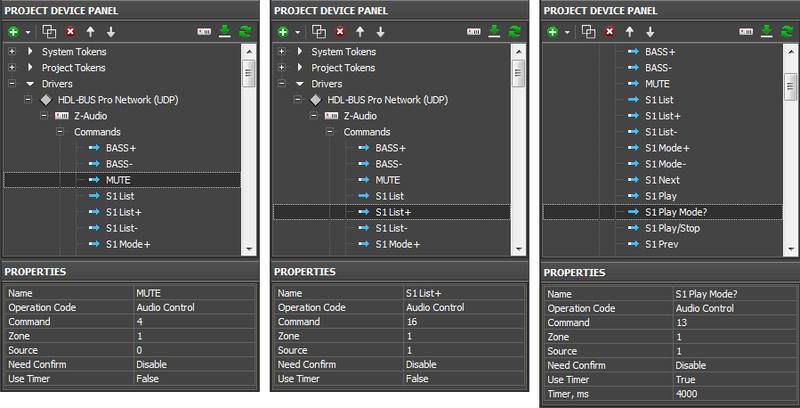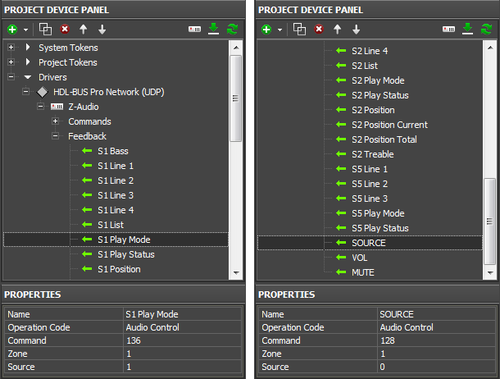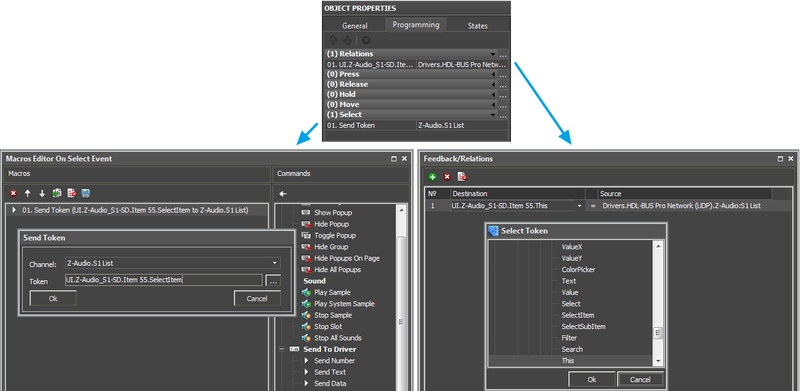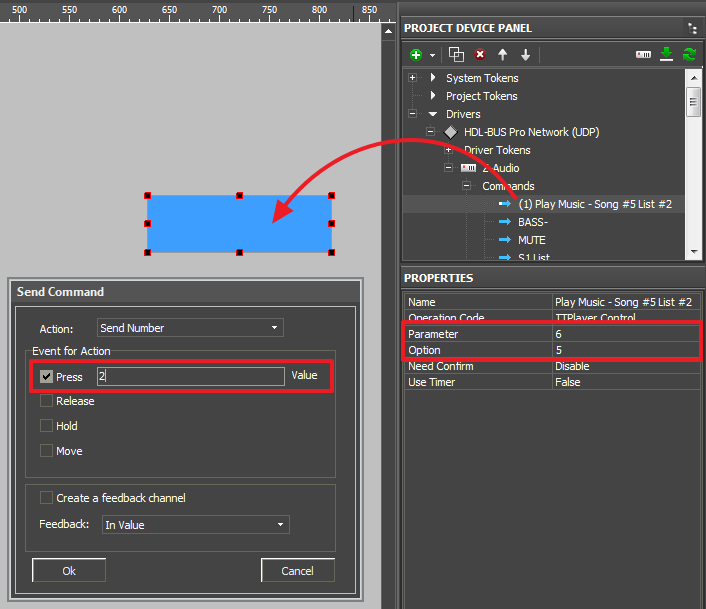Control of Z-Audio Server (HDL-BUS Pro)
Contents
Commands for Controlling Z-Audio
You can use several operation codes with partly replicated functional for controlling Z-Audio:
- Audio Control – it is recommended for working with Z-Audio from iRidium
- TTPlayer Control and TTPlayer Read Status
- Universal Switch and Universal Switch Status
- Audio Control commands enable fully-featured play back control. Besides that they allow you to display names of playlists and tracks, numbers of tracks in the playlist, numbers of playlists. With their help you can form lists of folders and tracks on your SD card or FTP server. In iRidium you can navigate among folders of your SD card and FTP server with the help of Lists.
- Not all versions of Z-Audio firmware support work with Lists. Old models of media players will not send lists of folders and tracks to iRidium projects for displaying them in the interfaces.
List of Audio Control Commands
"Commands and requests" are used for setting up value or for requesting Z-Audio properties. "Properties for reading" receive and display the Z-Audio values which you cannot affect. When forming "commands" or "properties for reading", Source of data (SD card, FTP, Radio, ...) and Zone are particularly important. Not all sources give the same set of properties and some commands work with zones only, not with sources.
| Z/S | COMMANDS AND REQUESTS | ID | Z/S | PROPERTIES FOR READING | ID |
| Z | POWER | 0 | Z | SOURCE | 128 |
| Z | STATUS REQUEST | 1 | Z | VOLUM | 129 |
| Z | SOURCE NEXT | 2 | S | DND | 130 |
| Z | VOLUME | 3 | S | LOCK | 131 |
| Z | MUTE | 4 | S | POSITION IN PERCENT | 132 |
| Z | TONE REQUEST | 5 | S | POSITION CURRENT | 133 |
| Z | BASS UP | 6 | S | POSITION TOTAL | 134 |
| Z | BASS DOWN | 7 | S | PLAY STATUS | 135 |
| Z | TREBLE UP | 8 | S | PLAY MODE | 136 |
| Z | TREBLE DOWN | 9 | S | LINE 1 | 137 |
| S | PLAY/STOP | 10 | S | LINE 2 | 138 |
| S | PLAY | 11 | S | LINE 3 | 139 |
| S | STOP | 12 | S | LINE 4 | 140 |
| S | PLAY MODE REQUEST | 13 | S | BASS | 141 |
| S | MODE NEXT | 14 | S | TREABLE | 142 |
| S | MODE PREV | 15 | S | LIST | 160 |
| S | LIST NEXT | 16 | |||
| S | LIST PREV | 17 | |||
| S | NEXT | 18 | |||
| S | PREV | 19 | |||
| S | CHADJ NEXT | 20 | |||
| S | CHADJ PREV | 21 | |||
| S | CHANNEL SCAN NEXT | 22 | |||
| S | CHANNEL SCAN PREV | 23 | |||
| S | CHANNEL NEXT | 24 | |||
| S | CHANNEL PREV | 25 | |||
| S | SAVE | 26 | |||
| S | UPDATE STATUS REQUEST | 27 | |||
| S | UPDATE LIST | 28 | |||
| S | LIST | 160 |
* 'Z/S' – the command affects Zone or Source
Forming Audio Control Commands in iRidium Projects
When scanning the HDL-BUS Pro network and adding the Z-Audio audio server manually from the iRidium database, the required list of command for Z-Audio is formed automatically. You just need to assign commands to graphic items.
Commands are divided into groups depending on the source to which they are directed. The commands for which only Zone is indicated work for all sources (see the list of commands).
Audio Control - Commands:
Properties of Audio Control commands for Z-Audio:
- Name – the command name which will be displayed in the device tree (at random).
- Operation Code – the operation code for referring to the device in the bus.
- Audio Control – it is recommended for working with Z-Audio. Receiving information about tracks.
- TTPlayer and Universal Switch – alternative operation codes with reduced functional. See the description of the setting up further.
- Command – it defines when to use the command (see the list of commands).
- Zone – the controlled audio zone (formed when setting up Z-Audio). Select 1 by default. For commands to sources this property is not indicated.
- Source – the number of the audio source to which the command refers. For commands to zones this property is not indicated.
- 0 – no source (Command ID: 1 - 9)
- 1 – SD CARD
- 2 – NAS-HDD (FTP Server)
- 3 – SERVER
- 4 – WEB-RADIO
- 5 – RADIO
- 6 – AUDIO IN
- 7 – INTERCOM
- Need Confirm – confirmation of command delivery. It is not recommended for use.
- Use Timer – sending commands on timer. It is used when working with periodical requests (Command ID: 1, 5, 13, 27)
- Timer, ms – value in ms, defining the frequency of sending requests.
Audio Control - Feedbacks:
- Name – the name of the feedback channel which will be displayed in the device tree
- Operation Code - the operation code for receiving data
- Command – it defines when the command is used определяет назначение команды (see the list of IDs).
- Zone – the audio zone (formed at the Z-Audio setting up). Select 1 by default. When receiving data from sources this property is not indicated.
- Source – the number of the audio source from which data are received. номер аудио-источника, от которого получаем данные. When receiving data from zones this property is not indicated.
- 0 – no source (Command ID: 4, 128, 129)
- 1 – SD CARD
- 2 – NAS-HDD (FTP Server)
- 3 – SERVER
- 4 – WEB-RADIO
- 5 – RADIO
- 6 – AUDIO IN
- 7 – INTERCOM
Adding Z-Audio Control in Your Projects
You can extend the list of commands for Z-Audio if you need to work with sources which are not included in the preconfigured set (SD Card, FTP Server, Radio). When all commands are ready, you can proceed with assigning them to project graphic items. In the ready project for Z-Audio command and channel assigning is already made.
There are two variants of adding Z-Audio control to your project:
#1. Add the ready Z-Audio control in your project
You need to set up only the navigation to Z-Audio control and back to the project. The remote control created in this way does not need additional setting up. You just need to indicate SubnetID/DeviceID of the Z-Audio module.
Download the ready Z-Audio control
Instructions: merging iRidium projects
#2. Create your own Z-Audio remote and assign ready commands to it
When assigning commands follow the following principles:
1.
Any command besides LIST (ID: 160) and VOLUME (ID: 3) is performed when pressing a standard Button. You need to indicate the Send Number tag when dragging the command to the button. After selecting the sending event (Press or Release) the assigning of the command is completed.
2.
The command VOLUME (ID: 3) is used for controlling the volume, sending values in the range from 0 to 100. You can control the volume similarly to the HDL-BUS Pro dimmer, using Button, Level, Up/Down Button.
3.
The command LIST (ID: 160) is used for displaying lists of folders and tracks of the SD card or FTP server. The command enables convenient navigation in the catalogues of the audio content source. You can assign the LIST command only to the List type item (dynamic list). Assigning of the command and feedback channel is performed with the help of special assigning tags. For the Select event of the List item set up:
The command group Send To Project Token > Send Token (to Project Token)
Source Token: Items of Project > Page.Item-List.SelectItem (select the SelectItem tag for the item you set up like List) Destination Token: Drivers of Project: Z-Audio.List (select the LIST command for the required Z-Audio source)
4.
Feedback channels display the status of the source or zone on project graphic items. Different channels send different types of data (strings or numbers) and that should be considered when assigning them to graphic items.
- The channels LINE 1-4 (ID: 137-140), POSITION IN PERSENT (ID: 132), POSITION CURRENT (ID: 133), POSITION TOTAL (ID: 134) send data strings. You should sign them to displaying items using the In Text tag.
- The channel LIST (ID: 160) sends the data array which is output on the List type item. Please read about its assigning in the previous paragraph.
- The rest channels send numbers (0/1, etc.) which can be output both In Text and In Value depending on the settings of the displaying item.
TTPlayer Control Commands for Controlling Lists and Tracks
Audio Control commands do not allow you to select a particular play-list, track or playing mode. You can use TTPlayer commands for controlling Z-Audio play-lists.
TTPlayer commands are NOT used for updating lists (it is possible only using Audio Control). But you can use them for controlling lists.
TTPlayer Control properties:
| Parameter | Value | Option |
|---|---|---|
| 1 - Source selection | 1 - SD card 2 - External audio input 3 - FTP server 4 - Radio FM On |
N/A |
| 2 - Play mode | 1 - Single playing 2 - Single repetition 3 - Order cycle 4 - All repetition |
N/A |
| 3 - List/Channel | 1 - Previous list 2 - Next list 3 - List No. Selection 4 - Previous channel 5 - Next channel 6 - Channel № Selection |
N/A N/A 1~255 - List № N/A N/A 1~25 - Channel № |
| 4 - Play control | 1 - Previous 2 - Next 3 - Play 4 - Stop |
N/A |
| 5 - Sound adjustment | 1 - Volume | 1 - Reduce 2 - Increase 3 + 0~79 - Volume Selection + Volume |
| 2 - Treble | 1 - Reduce 2 - Increase | |
| 3 - Bass | 1 - Reduce 2 - Increase | |
| 6 - Play music | 0~255 - List № | 1~999 - Song № |