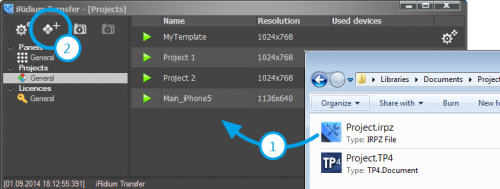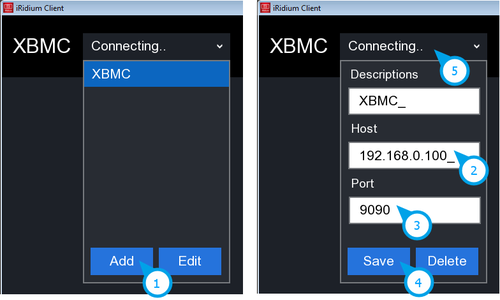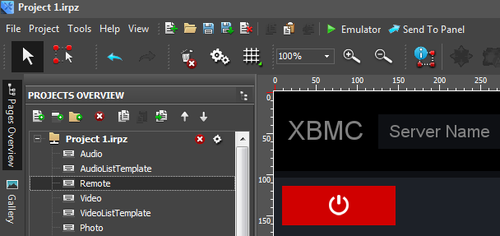How to Work with Script Modules
The work with a module written with the help of iRidium Script is described on the example of the ХВМС module. Work with other ready-made script modules (Sonos, SqueezeBox, etc.) is performed similarly.
First you need to download and install XBMC Media Center on your PC. Or you can use any ХВМС based hardware Media Server.
Use the iRidium Script Module
1. Install iRidium on your PC (Windows 7/8)
|
DOWNLOAD iRidium Environment from the iRidium mobile web site |
See requirements to PC
- Microsoft Windows XP/7/8 OS
- Not less than 2 Gb RAM
- Not less than 1 Gb of free space on HDD
- 3D-video adapter with memory not less than 512 Mb
Important! It is required to start iRidium components on PC under Administrator account or using Administrator rights for correct work.
Important! The correct work of iRidium components is not guaranteed when working on Windows OS Emulator (for example, WineHQ). iRidium licenses might not work due to changing of virtual machine HWID .
Important! When hard disks of your PC work in the RAID array, every time it generates new HWID. Do not activate licenses for your PC with the RAID array, this mode should be turned off.
Important! If video card drivers do not support OpenGL (for Windows XP) and DirectX 10 (for Windows 7/8) there might be errors when displaying graphics. Update your video card drivers if the graphics is displayed incorrectly.
2. Install iRidium on your control panel (iOS/Windows/Android/OS X)
See what devices are supported
- Apple iOS based devices - V6 and later: iPad (later than the 1st), iPhone (3Gs and later), iPod touch (4 generation and later)
- Windows 7/8 based devices: PCs, monoblocks, tablet computers
- Android OS based devices – V2.3 and later: smartphones and tablet computers (your device should have a GPS module and an SD-card)
- OS X based devices: OS X 10.5 Leopard and later (Mac Mini, iMac, MacPro, MacBook)
3. Download the ready ХВМС module or find it in iRidium Gallery
|
Download ready-made iRidium Script modules from the web site |
The downloaded module has the *.irpz format. It is a ready-for-work iRidium project.
4. Launch the downloaded script module
The script module downloaded from iRidium mobile web site is ready to work with. In particular, the ХВМС module can be uploaded on your control panel and it will start working. You can also check how the module works in Emulator.
The important condition of the module work is [[Licensing|"Device License Pro for AV & Custom Systems"]] which enables work with any script module.
Add the module file in Transfer by dragging it (2) or using the «Add Design» button (1) to be able to upload it on your control panel:
Add the panels (iOS/Windows/Android/OS X) you want to upload the module on and licenses (Device License Pro for AV & Custom Systems). In order to do that use instructions in the following section
iRidium Transfer – uploading projects on control panels
5. Set up parameters of the ХВМС server
Make sure the remote control function is activated in the settings of the ХВМС server:
Like if showed here
6. Set up connection to the ХВМС server
You need to indicate the ХВМС server you want to connect to for the uploaded module. In order to do that open the menu of connections in the upper part of the project launched on iOS/Windows/Android/OS X and indicate the IP-address of the ХВМС server and the open port for connection to the server (see the server settings).
You can control all server functions from any device with the uploaded module and license.
Edit Ready-made iRidium Script Modules
1. Open the module in iRidium GUI Editor
Open the module in iRidium GUI Editor by double-clicking on the project file if you want to edit it or check its work in Emulator:
2. Edit the module interface and add it to your project
Follow instructions for working with the project graphic part to edit the module interface:
iRidium GUI Editor: editing the graphic part of iRidium projects
Video: merging iRidium script modules with your project
Rules of the module editing:
NOT ALLOWED:
- to change names of module pages and popups
- to change names of graphic items on module pages and popups
- to delete script files
- to delete states (States) of graphic items
- to change types (Type) of graphic items
ALLOWED:
- to change settings of item appearance:
- color and icons for states
- text in text fields
- opacity and other properties in the States tab
- to assign commands for other drivers (working together with the module) to items
- to assign additional navigation commands to items
- to assign sounds, script functions, etc. to items